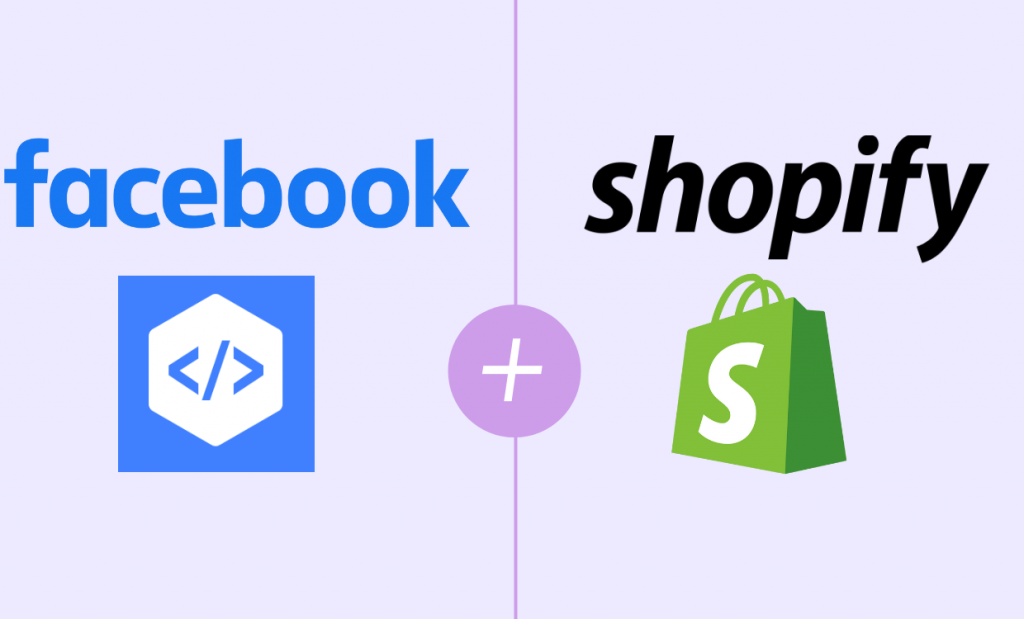Advertising can be very tricky especially when done on a social media platform. One wrong move and your whole budget will go in vain. If you are not tech-savvy then adding a Facebook pixel to Shopify can be a little intimidating for you.
Pixels are a common part of advertising strategy and platform. If you are also stuck on how to add it then this article is perfect for you.
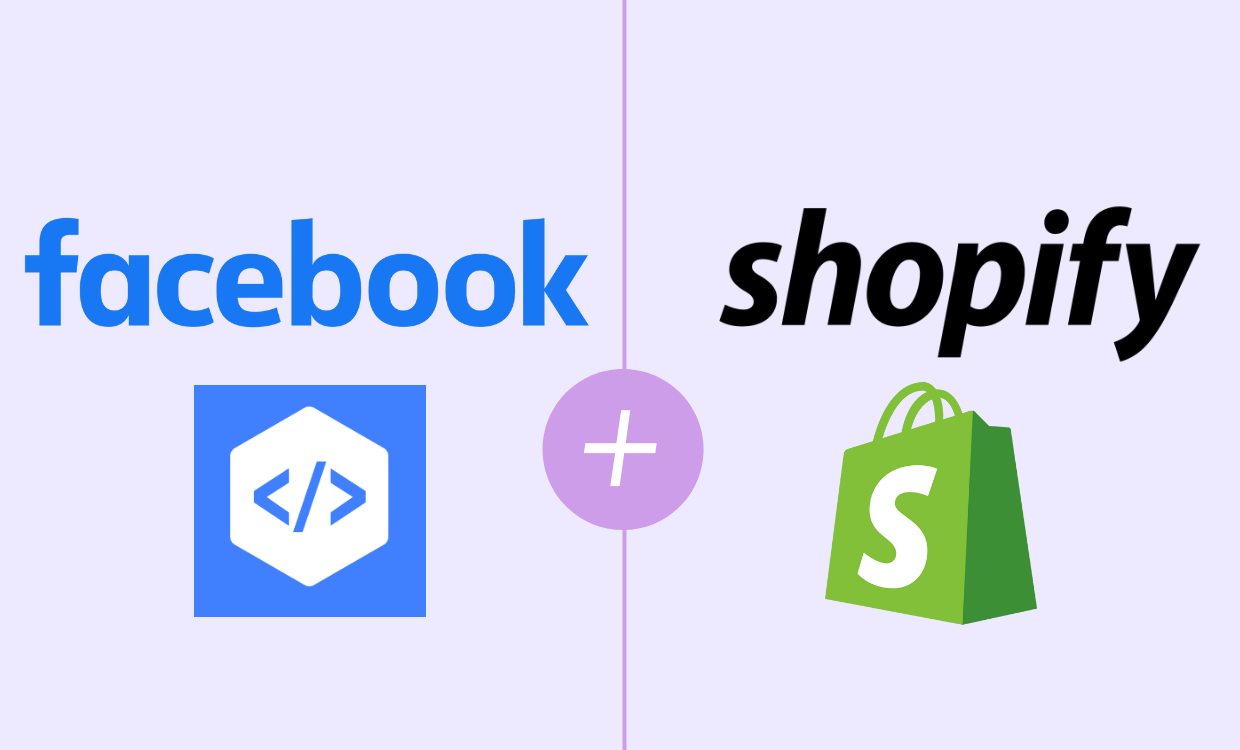
What is a Facebook pixel?
It is a set of code that is added to an e-commerce site to track the activity of the visitors. This code gathers the relevant information regarding the action of the visitor and informs the admin about it.
It tracks users’ behavior by dropping cookies in their device and this process is called re-targeting. Once the visitor accepts your cookie then it can track their behavior and notice it even when they come back again to the website. They are very effective in social media and e-commerce advertising.
The actions that are tracked are called ‘standard events’ and some of them are:
- payment info
- Cart items
- Add to wishlist
- Searched items on the website
- Purchase
It has 3 major functions that help in better investment returns:
- website’s custom audiences
You can re-target website visitors. Their movements can be tracked like which pages they are visiting which they do not. Maintaining a record of the highest and lowest visited pages becomes easy with it.
- Custom Conversions
Just like creating a website’s custom audience, a Custom conversion can be created. A Custom Conversion page is usually a thank-you page that follows the finished page. It can be created by selecting a completion page and conversion naming.
- Both custom and conventional events.
It is an advanced feature. The above pointers provide all the basics but this advanced feature will help your e-commerce get in great shape. Using some extra codes you can create both custom and conventional events. It can help surpass the limit of 40 Custom Conversions.
It is very helpful while curating a strategy for your marketing and promotion. You can get a clear idea about your targeted audience and understand them better. Then with a clear understanding, a better plan strategy can be created.
It ensures that you are targeting potential customers with your ads and social campaigns. It is a strong tool for gaining more audience and hiking your sales and revenue.
How to create a pixel for a Shopify store?
Before you add it anywhere you should learn the setup and installation process. Just follow these steps.
- Go to the events manager of your Facebook account.
- Tap on Connect Data Sources and choose the web.
- Choose Facebook Pixel and click Connect.
- Tap continue and add the name to it.
- Now enter your website URL. Facebook is an integration partner of Shopify so the setup will complete instantly.
Where can you find it?
You can easily find it in Shopify. Go to the events manager. Select your Business Account and you will find your Facebook ID under Data Sources.
How to connect pixels from Facebook to Shopify?
If you are wondering how to it manually or through integration then you can follow these 3 easy methods.
1. Use integration
This is the easiest method to connect it. You will not need any assistance with these. Just carefully follow the steps.
- Open Shopify admin and select Facebook in the Sales channel section.
- Select Data sharing settings in the settings menu.
- Move to the Customer data-sharing section and enable the toggle for data sharing.
- Choose your pixel from the list and confirm.
2. Connect it manually
If you know even the basics of HTML you can manually add it. Just follow these steps:
- Move to the ‘event manager’ and select the pixel you want to add.
- Select Continue Pixel Setup.
- Tap on Install code manually and copy its code.
- Find header or <head> </head> in the HTML code.
- You can also locate the header template in the given web platform or CMS.
- Paste the code between <head> and </head> and you are done.
3. Connect to freelance web developer
If you have a freelance Shopify developer in your team then you should not worry at all and assign him this task.
But what if you don’t have a developer. In that case, you can connect to a freelance Shopify developer and give him access to connect code to your e-commerce store.
- Move to the events manager and select the pixel you want to add.
- Select Continue Pixel Setup and Choose Email Instructions.
- Enter the email id of your freelance web developer and hit the send button.
Your developer can now access your pixel column and add it to Shopify. You can check if it’s working or not using Facebook Pixel Helper.
Pixel Helper is also useful in fixing troubleshoot errors and improving its performance.
What if it is not working?
To resolve an issue first it needs to be identified. Some errors like these are common:
- Pixel not loading
- event code doesn’t match
- It is activated multiple times
- It is not paired with product catalogs
- It takes too long to load
- You Have Opted Out of Tracking
Chrome extension of Pixel Helper is a one-stop easy solution for all of them. But even then if the issue doesn’t resolve you can seek the assistance of a freelance web developer.
Once your code is set you can make strategies as per its results. Use it to get the most out of it and expand your sales.
Meta: Connecting Facebook pixel Shopify is very easy. It can be achieved through these steps. You can use integration to add a Facebook pixel to Shopify.