Migrate WooCommerce To Shopify
Are you someone who runs an online store using WooCommerce but thinks it might be time to switch to Shopify? If you’re worried about how to migrate WooCommerce to Shopify, don’t worry! We have some helpful tips to make it easier.
Moving WooCommerce to Shopify might sound tough because these two systems work differently. But in this article, we’ll show you six simple steps to make your move smoother.
First, you need to collect all the important information from your WooCommerce store. This means things like product details, customer info, order history, and anything else you use. Make sure everything is well-organized and easy to find before you move on to the next step.
Here are the 6 key steps for migrate WooCommerce to Shopify:
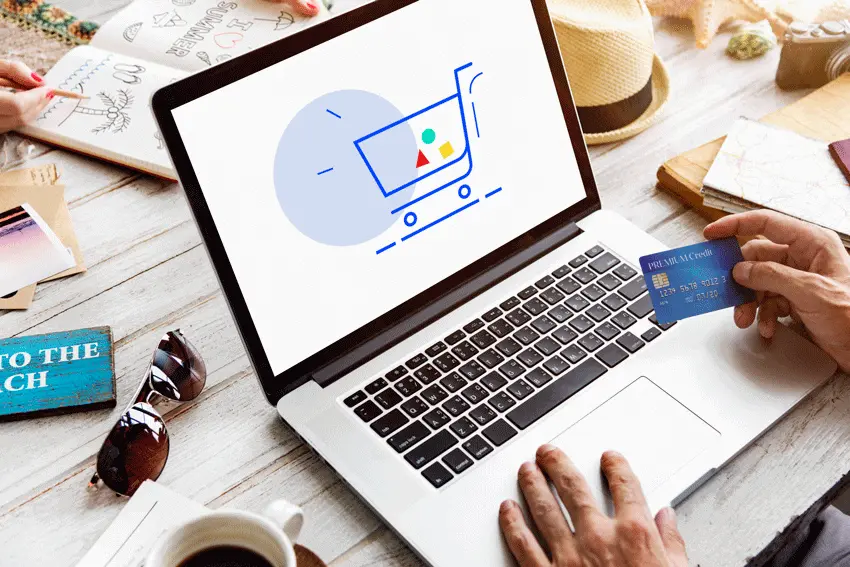
Creating a Backup of Your WooCommerce Database for Your Shopify Migration
You can migrate WooCommerce to Shopify with confidence, as we ensure that your data remains unchanged during the migration process. This means you typically don’t need to worry about backing up your WooCommerce data before the migration.
However, if you still prefer to have a backup, here’s a straightforward guide on how to do it:
- Go to the backend of your WooCommerce store and navigate to Tools > Export.
- From there, you can export various site content such as posts, pages, comments, and custom fields into XML files. If you only need specific data, you can select the relevant fields accordingly.
Creating Your New Shopify Store
Now that you’ve successfully backed up your files, it’s time to establish your new Shopify store and kickstart the migration process!
Start by registering for a Shopify account. After you’ve finished signing up, you might be asked to provide some details about your new store. Alternatively, you can bypass these questions and head straight to the Shopify dashboard to begin.
Once you’re on the Shopify dashboard, you’re all set to kick off the migration process from WooCommerce to Shopify.
Setting Up Source and Target Carts
To begin the migration process from WooCommerce to Shopify, click on ‘Create new migration’ and provide the necessary details for both your Source (WooCommerce) and Target Cart (Shopify).
Start by choosing ‘WooCommerce’ from the dropdown menu as your Source Cart and enter your WooCommerce store’s URL.
Next, follow the provided instructions to download and set up the ‘le_connector’ file. This connector acts as a link between your WooCommerce database.
Once you’ve downloaded the zip file, extract its contents and upload the Connector folder to your WooCommerce store’s root directory. After completing this step, you’ll receive a notification confirming the successful installation of the connection.
Selecting Items for Migration
Now, it’s time for you to decide precisely what you want to migrate WooCommerce to Shopify!
With our migration service, you have the freedom to choose from various elements. You can migrate WooCommerce to Shopify, including customers, pages, blog posts, and coupons to your new Shopify store. It’s entirely your call! If you only wish to bring specific items like products, that’s perfectly fine.
Alternatively, if you prefer to transfer everything, you can simply click ‘Select all’ to migrate WooCommerce to Shopify with all supported elements.
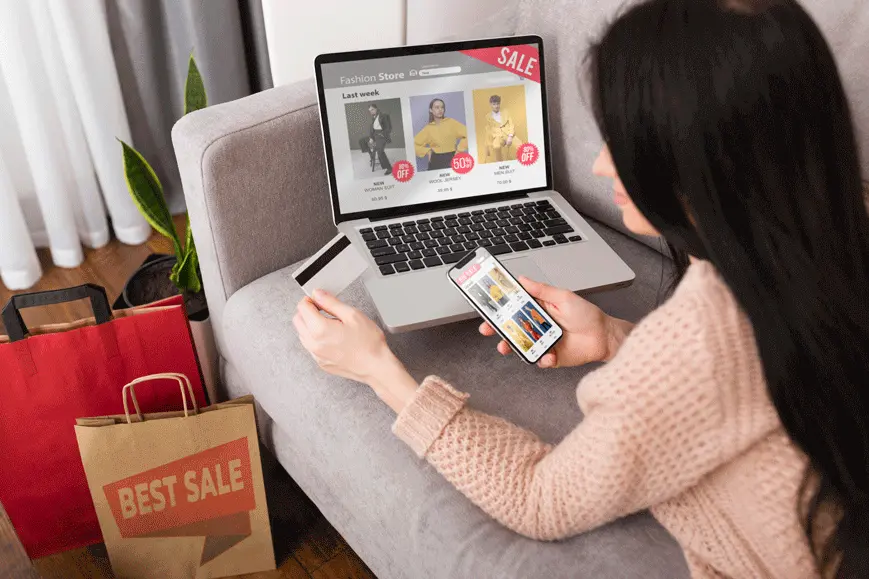
This flexibility allows you to customize the migration process according to your unique requirements and preferences. Whether you’re seeking a partial or complete migration, we’ve got you covered! Just indicate your choices, and we’ll handle the rest, ensuring a smooth and hassle-free transition from migrate WooCommerce to Shopify.
Finalizing WooCommerce to Shopify Migration
As you transition from WooCommerce to Shopify, we highly recommend conducting a demo migration first to preview how LitExtension handles the entire process.
However, if you’re confident and ready to proceed without the demo, you can opt for the full migration right away!
Once the migration begins, it will be efficiently executed on our servers. You don’t need to keep your PC running during the data transfer; it’s perfectly safe to turn it off!
Rest assured, we’ll keep you updated every step of the way. You will receive an email notification once the migrate WooCommerce to Shopify process is successfully completed. Your store will be all set to shine on its new platform!
Shopify Store Launch Checklist
Before you open your Shopify store to customers, it’s important to make sure everything is in excellent shape to offer a smooth and enjoyable shopping experience. Here’s a helpful checklist to guide you through the last steps:
1) Theme and Design: Take one more look at the theme you picked and make it look like your brand. Check if the pictures, banners, and things that look nice are in the right places. Make sure your website works well on computers, tablets, and phones.
Read everything you wrote to make sure it’s right and easy to understand. Also, try clicking around to see if it’s easy for customers to find things.
2) Products and Stock: Look carefully at your product pages. Make sure each product has a good description, nice pictures, and the right price. Test different choices for your products to make sure they work like they should. Take a moment to check how much stuff you have in stock to avoid any surprises.
If you give discounts or coupons, try them out to make sure they work without problems. Finally, make some pretend orders to check if it’s easy for customers to buy things, and if the way they pay works well.